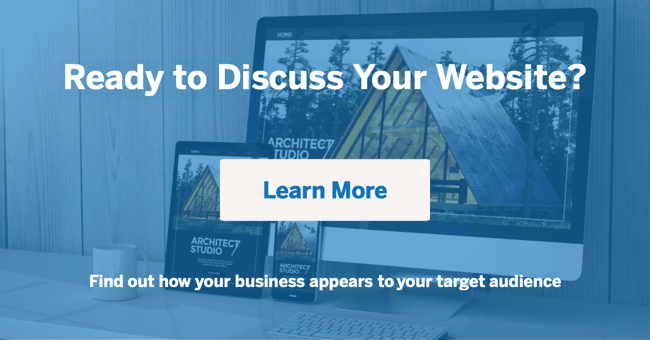If you’ve just subscribed to HubSpot’s software or are thinking of subscribing, you may be interested in knowing what goes into getting set up with HubSpot, or as we like to call it, HubSpot onboarding.
A lot of effort goes into making HubSpot work well, and the onboarding process is no exception. To help you get settled quickly and easily, check out the steps we follow to complete HubSpot onboarding for our clients. Instructional articles from HubSpot are included at the end of each step, and a couple of our own resources are sprinkled throughout.
Step-By-Step Onboarding Process
Import existing leads
If you have existing leads you want to transfer into HubSpot, it’s easiest to enter all the data you track into a spreadsheet—name, contact information, company information, budget, etc.—and import that data into HubSpot. As you enter data in the spreadsheet, make sure the title of each column matches the field names in HubSpot—ie: Email vs. Email Address; Website URL vs. Website; Phone Number vs. Phone.
If the titles in your spreadsheet don’t match the names of HubSpot’s fields exactly, HubSpot will ask you to confirm if “Phone” is “Phone Number,” if “Email Address” is “Email,” etc., before importing the data.
Exclude internal IP addresses
You want to know how many visitors you have coming to your website, but you don’t want your own visits to count toward your reporting. To get the most accurate data possible, you essentially need to “block” visits from you and your team by excluding your IP addresses. You can get your IP addresses by performing a Google search on each computer you and your company use to access or check your company website. Just type, “What is my IP address?” into the Google search bar.
If you have a large company, your IT department may provide a static IP address or an IP range, and these are perfect, too.
Connect Internal Social Media Accounts
Putting all your networks in one place makes what we call “social planning” a breeze. Instead of logging in to each and every social network you use to post and interact with followers, you can access all those features from HubSpot’s “Social” tab.
Add HubSpot’s Tracking Code to Your Website
If any portion of your website is not hosted on HubSpot—even if it’s just a couple of pages—you need to install HubSpot’s tracking code on those non-HubSpot pages to start collecting analytics. It’s as simple as copying and pasting a line of code to the HTML of each non-HubSpot page, as you’ll see in the article below.
Integrate Your Customer Relationship Management (CRM) Software
HubSpot now offers a free CRM you can use, but if you use a different one, you’ll want to connect the two so they “talk” to one another. We like to use Zapier to connect outside CRMs to HubSpot. If your CRM has an API connector, Zapier can be the “bridge” between your CRM and HubSpot, syncing data between them.
Create Folder/File Organizational System
Having a systematic way to name each file and folder you create in HubSpot makes finding your resources simple. It may take a little time to come up with a good plan, but maintaining consistency with your file names keeps you from wasting time scrolling through endless files in search of just one.
Create Buyer Personas and Buyer Persona Workflows
For clients who don’t already have buyer personas, we’ll identify the type of person/people they typically do business with, spend time researching them and create a short biography for each persona.
Once you’ve created your personas, you need a buyer persona workflow so you can assign your contacts to a specific persona. These workflows are sets of criteria—characteristics or actions—that tell you and HubSpot which personas your leads should be assigned to. For example, let’s say a characteristic unique to your buyer persona, Medical Mitchell, is that he’s in the medical industry. One criterion could be that any contact who indicates on a form that they’re in the medical industry should be assigned the Medical Mitchell persona. Other criteria could also be the act of downloading specific white papers, or simply having a specific role in their company.
Build and Optimize Email Templates
You want the emails you send from HubSpot to look similar to the ones you currently send your clients and leads, so build a template in HubSpot that replicates those. This could be a styled template used for monthly newsletters, or just a very simple, unbranded template to be used for workflow and follow-up emails. As you create them, HubSpot will “suggest” different things you can do to your emails to increase their effectiveness.
HubSpot Article: How To Create And Edit Your Email Template
Build and Optimize Landing Page Templates
Landing pages are distinct pages on your site that inform readers about specific pieces of content and collect important data from visitors. To create an optimized landing page—one designed to convert well—follow these basic principles
- Keep your copy simple and straightforward yet enticing. You want your readers to quickly understand why they need this content you’re offering.
- Keep page navigation to a minimum. The goal is for readers to stay on your landing page and submit the form to download your content. Navigation that leads to other pages can be distracting and can lead them to leave your landing page—causing you to miss a conversion opportunity.
- Keep form fields to an appropriate limit. If the landing page is offering a top-of-funnel, basic white paper, your form should request some basic information from visitors wanting to download. The more valuable your content is, the more information it’s appropriate to request.
HubSpot Article: How To Create A Landing Page
Connect HubSpot Pages to a Subdomain
Professional and Enterprise HubSpot customers have the option of moving their website to be hosted on HubSpot or continuing to host it externally with servers like GoDaddy, HostGator, etc. If you’re not going to host your entire website on HubSpot, you’ll need to “point” any blog pages or landing pages you create to a subdomain of your website.
When you create blog and landing pages in HubSpot, they are assigned a URL like this:
http://companyname-1234567.hs-sites.com/sample-offer
That means your blog and landing pages sit on a subdomain of a website called “hs-sites.com.” If you don’t make any changes to these pages, your website won’t be credited for any page visits, keyword rankings, etc. Instead, hs-sites.com will get the credit. So, you want to create a subdomain of your website and direct all your HubSpot pages to that subdomain. Some examples of subdomains are:
info.companyname.com/sample-offer
blog.companyname.com/article-title
Doing this ensures that your site gets credit for page visits, keyword rankings, etc.
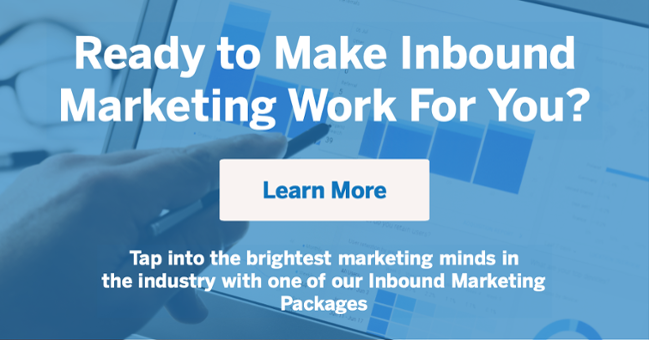
Create Custom Form Fields
HubSpot has default fields available to include in your website forms, but if there are other specific things you’d like to know, you can create a custom field for that information. Some examples are:
- What do you hope to accomplish with your online marketing?
- What are your biggest online marketing challenges?
HubSpot Article: How Do I Create A Custom Property From Within My Form?
Create Top-of-Funnel (TOF), Middle-of-Funnel (MOF), and Bottom-of-Funnel (BOF) Forms
Having forms ready from the start makes creating landing pages a breeze. When we create these forms, these are the fields we typically input:
- TOF forms: first name, last name, and email address.
- MOF forms: the three previous fields, plus something additional the client would want to know about a visitor, such as a phone number.
- BOF forms: the four previous fields, plus another field or two giving the client additional information about a bottom-of-funnel lead—possibly job title, location, or information about why they are interested in the product or service.
HubSpot Article: How To Create A Simple Form
Replace Existing Website Forms with HubSpot Forms
There are many different ways you can set up forms on your website, so the exact instructions for this step will vary case by case. For the most part, you’re simply replacing your existing forms with the embed code of a HubSpot form.
HubSpot’s forms are basic, but they’re clean-looking and work with many backgrounds, colors, and themes. If you like the look of HubSpot’s forms “out of the box,” you can easily insert the embed codes yourself to replace your existing forms. But, if you want your new HubSpot forms styled specifically to match the feel of your website, you’ll probably need the help of a web developer to get the exact look you want. Once they’re styled to your liking, just insert the forms’ embed codes to replace your current forms.
Link Forms with Email Notifications
Smart forms are neat because they adapt to fit the screen size of the visitor’s device (like condensing the form for a mobile screen, for example). You can also add smart fields to your forms which track the information contacts submit, and pull in new fields so you get even more data about your leads. Then, just indicate who you want notified when a contact submits one of your smart forms.
HubSpot Article: How To Create A Smart Form
Create Lead Scoring and Marketing-Qualified Lead (MQL) Assignment Workflows
Lead scoring is the act of assigning “points” to each contact based on their activities and behaviors. Contacts increase their “score” as they move down the buyer funnel—from a prospect to a lead, to an MQL, to a sales qualified lead (SQL), and whatever final stages you have in your buyer funnel. Once a contact reaches a certain score, HubSpot will notify you that your lead is ready to be passed on to sales.
Once lead scoring is in place, you also want to determine what specific characteristics or actions qualify someone as an MQL. Determining these allows you to create an MQL assignment workflow, which is exactly like the buyer persona assignment workflow mentioned above—an easy way to assign contacts to this specific stage of your buyer funnel.
HubSpot Article: How To Use Lifecycle Stages
When your lead data and resources for inbound marketing campaigns are ready from the start, you’ll see successful results faster than you would by adding these things as you go. Follow our steps for easy on-boarding, or let us help you get set up for peak efficiency.